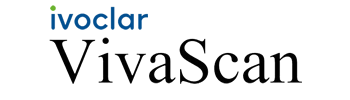SUBMITTING A SCAN
3D DDS integrates with the top scanning companies in 3D digital dentistry. We accept scans from 3-Shape, Carestream, CEREC by Sirona, EzScan, iTero, Medit, PLANMECA and VivaScan.
Don't worry if you don't see your scanner here as we also provide a dedicated 3D DDS case portal if you use any other type of scanner that we are currently not registered with.
Please select your scanner to submit a your case.
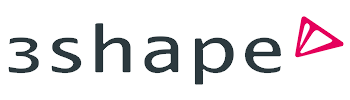
Option 1
- Go to https://us.3shapecommunicate.com
- Select “CONNECTIONS”
- Request a connection with 3D DDS
- Call 3D DDS at 855-355-0533 to let us know you have requested a connection
- After your connection to 3D DDS is approved, select 3D DDS when sending files
Option 2
- Send an email to us at Info@3ddds.net, or call us to provide our team with your email address, and we can send you an invitation to connect
- Login to DEXIS IS Connect as a Dentist.
- In the toolbar, click the
icon.
- In the Partners window, click Invite a partner.
- In the Email field, enter ddstech@3ddds.net.
- In the Message box, either leave the default text or write your own message.
- Click Send.
If you don't here from us within 24 hours, please call (855) 355-0533


Log in to DS Core
- Select “My Cerec Connect,” then “Edit Account”
- Under “My Account,” select “My Favorite Laboratories”
- Type “3D DDS” in the field for “Company Name,” then “30005” for Zip Code
- Click “FIND”
- Check the box that says “3D DDS”
- Click “ADD” to complete the registration
- When sending a case, add “Send to 3D DDS” in the notes
- Login to your EzScanCloud Account
- Select the Connections tab on the left
- Click the Add Connection Button
- Create Connection with the following:
- info@3ddds.net
- 3D DDS
- Message (optional)
- Click Submit
If you don't here from us within 24 hours, please call (855) 355-0533
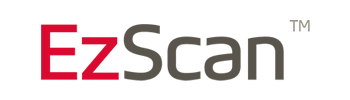

Option 1
- Select “Find a Laboratory” on your iTero scanner
- Connect with 3D DDS using our Company ID: 202898
- After connecting to us as a Lab, select “3D DDS” on your scanner when sending files
Option 2
- Call 800-577-8767
- Select Option 1
- Request that 3D DDS Dental Lab is added to your scanner. Identify our lab using our phone number 855-355-0533
- After 3D DDS has been added, restart your scanner
- After connecting to us as a Lab, select 3D DDS on your scanner when sending file
- Log in to MEDIT Link with the administrator account.
- Go to Partners on the left menu.
- Search for 3D DDS using any one of the following;
- Lab Name: 3D DDS
- Email address: info@3ddds.net
- Postal code: 30005
If you enable the Show Map feature, it will show search results within 5km ~ 1,000km via Google Maps.
- Locate 3D DDS and click the Request Partnership button. Check our terms & conditions and click the Confirm button.
- You will see that the lab has been added to your Partners > My Partner List with the status reflected as Partnership Pending.
The "Partnership Pending" status will be changed to "Partnership" once we accept the request


- Select “Find a Lab” option on your scanner
- Search for 3D DDS
- Add 3D DDS
- Select 3D DDS when submitting scans
- Connect your scanner to your laptop. Open the VivaScan software.
- Click on the “Lab Info” tab, then click "Add New Lab".
- Enter “info@3ddds.net” to add 3D DDS as your lab.
- To connect VivaScan with the Ivoclar Cloud and enable file sharing with our lab, enter your Ivoclar Cloud user information in the "Cloud Credentials" submenu.
- To set up a new Ivoclar Cloud account, go to website: ivoclarvivadent.com.
- Log in and enter account settings, click "Submit".
- Open the Cloud settings by clicking on the Settings icon.
- Click "Generate New API Key", then click "Copy to Clipboard" and close.
- Open the VivaScan software settings and in the "Send" submenu, click "Cloud Credentials".
- Enter your Ivoclar Cloud user email and paste the API Key in the "API Key" field, then close.
- Now, in your Ivoclar VivaScan software, "3D DDS” should appear as an option in the laboratory section. When a new patient is scanned, and email will be sent to 3D DDS with a link to the Ivoclar Cloud platform for download.
For detailed, step-by-step instructions, click here.